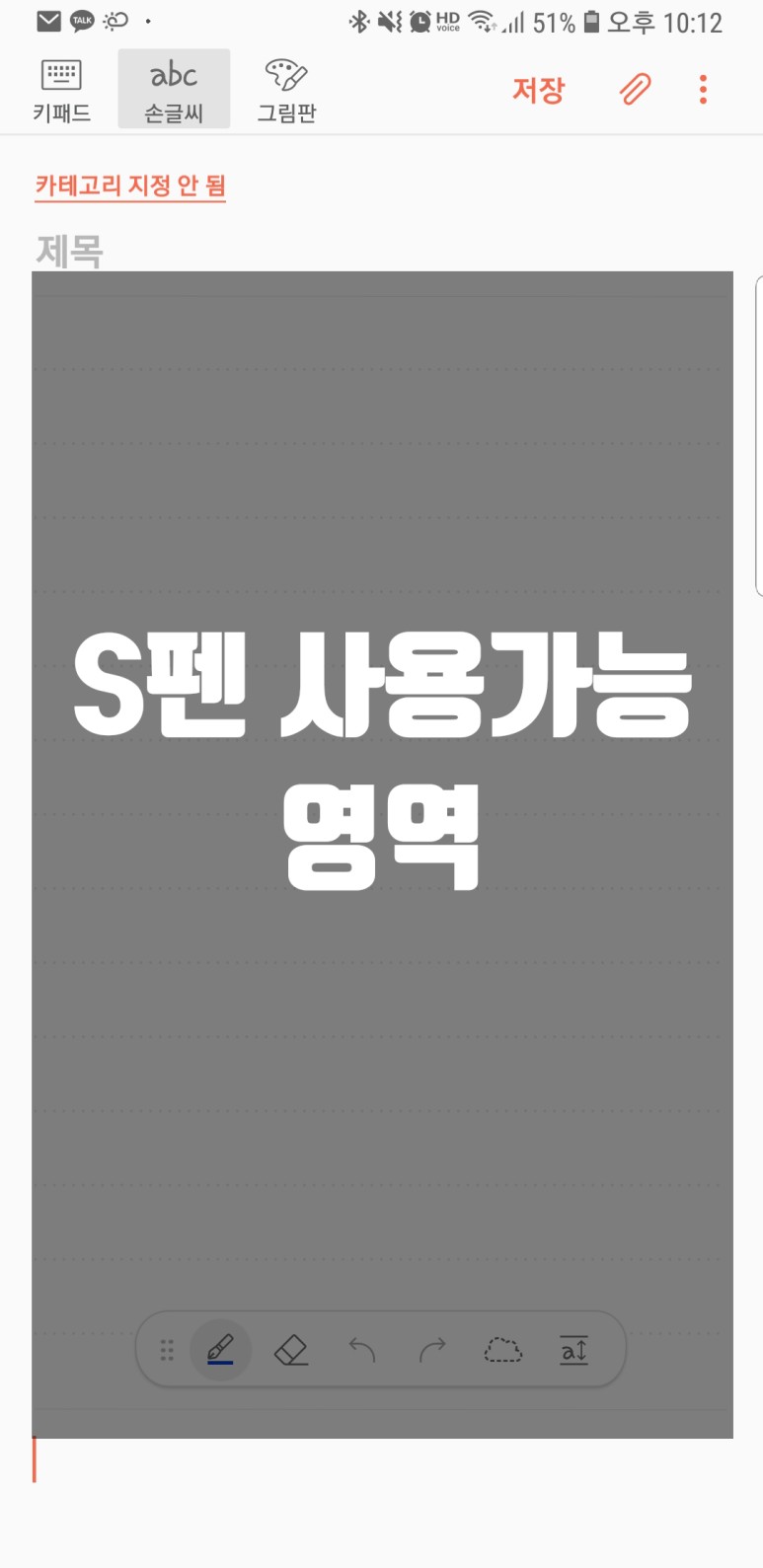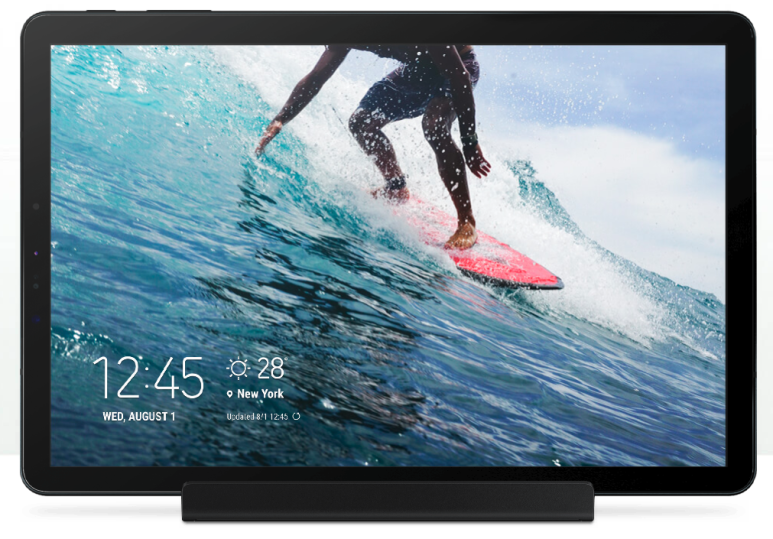외관은 깔끔하다. 정확한 모델번호는
갤럭시탭s4 북커버키보드 EJ-FT830 / 블루투스마우스 SMB-9400B
인터넷 최저가는 두 개 더해서 15만원정도? 한다.
마우스는 우리가 평소 쓰던 마우스 크기이고, 무게도 비슷하지만 건전지때문에 쪼끔 더 무거운 것도 같다. AAA건전지 두 개가 들어있고, 하단에는 블루투스 및 전원버튼이 있다.
태블릿에 사용감은 컴퓨터처럼 실시간 부드럽게 움직이지는 않고 미세하게 느리지만 답답할 정도는 아니다.
전면부 및 후면부의 외관은 전반적으로 심플하다.
사피아노가죽같기도 한데 거기에 방수도 될 것 같은 느낌의 재질
근데 케이스 끼우니까 두께랑 무게가 충격과 공포다. 노트북수준...ㅋㅋㅋㅋㅋ
아이패드프로보10.5 키보드커버 사용 할 때보다 키보드커버 두께감이 더 느껴진다.
근데 개인적으로 음량 및 전원버튼 좀 분리해줬으면 좋겠다. 자꾸 잘못눌러서 화면 꺼진다ㅠ
그리고 케이스 우측부분은 왜 굳이 오픈되게 해놨는지 모르겠다. 이왕이면 보호잘되게 다 막아주지...아주그냥 시원하게 뚫려 있다.
물론 그렇다 해서 본체가 잘빠지거나 그러지는 않는다.
안쪽 케이스 좌측 연결부분은 오픈된게 당연하다고 생각 되지만.
그리고 케이스 안쪽에는 S펜 수납이 가능하고, 탈부착이 가능하다.
근데 많이 꼈다뺏다 하면 헐거워 질 듯 한 느낌이다.
키보드 자판이 생각보다 타다다닥소리가 난다. 나름 진짜 키보드랑 비슷하다.
아이패드프로10.5키보드는 부드러워서 내가 잘 치고있는건가 의문스러웠는데. 얘는 아 내가 열심히 타자를 치고있구나 알 수 있다.(조용한 장소-도서관/독서실에서 사용하기 어려움)
키보드 각도는 아이패드와 마찬가지로 정해진 각도로만 사용해야 한다.
손으로 잡고 떼면 분리되지만, 쉽게 떨어지지 않는다.
근데, 아이패드프로10.5키보드는 키보드에 덮개가 하나 더 있어서 화면을 보호해 줬는데, 얘는 키보드자판이 바로 화면에 닿는다. 괜히 기스날까 신경쓰이는 부분.
그리고 본체를 키보드에 연결하면 바로 덱스모드로 전환된다.
덱스모드 자체가 아이패드프로10.5와의 차별점인 듯.
덱스모드의 이상적인 부분만 생각했을 때는, 노트북이랑 태블릿 두 개를 갖고 싶은 사람에게 절충안을 제시 할 수 있을 수도 있겠다.
마우스도 블루투스 연결완료. 컴퓨터처럼 우측하단에 나온다.
나름 노트북하는 느낌이 물씬생긴다.
웹서핑하기에 10.5인치라는 화면이 좀 작은 것 빼면 렉 없이 잘 된다.
(아이패드프로12.9가 생각났다. 갤럭시탭S4가 12.9면 어쩌면 노트북겸용도 가능할 수 있지 않을까라는 생각이 잠깐 들었다.)
블로그나 엑셀(스프레드시트)작업 하기에도 북커버키보드+블투마우스가 있으면 무난하다.
아이패드프로10.5가 IOS 특유의 앱들로 익숙한 작업이 어려웠다면, 안드로이드 나름의 보다 생산적인 작업이 원활하게 가능 할 듯 싶다.(그러나 10인치를 넘어가면서 ms오피스는 유료사용이다ㅜㅜ)
그렇지만 ESC키와 DEL키가 없어서 불편하다. 한영키가 잘 안먹고, 덱스모드 미지원어플이 종종 있다.
*댓글로 Rain님이 남겨주신팁!
여러가지를 봤을 때 태블릿으로 생산적인 작업을 하기에 블로그나 간단한 문서작성정도야 가능하겠지만, 한계가 분명하게 느껴진다.
사전예약사은품으로 받았으니 그냥저냥 두지만 돈주고 북커버는 안 살 듯. 물론 내 태블릿 용도가 '여가'용으로 확고한 것도 한 몫 하지만.
차라리 그때그때 블루투스키보드를 연결해서 덱스모드 사용하는 게 편하고 원활한 작업이 가능할 것이라고 생각된다. 북커버키보드는 넣어놓고 원래쓰던 MUSES블투키보드나 다시 열심히 써야겠다. 얘는 휴대가 간편하고 배터리나 타자감도 좋으니.
개인적으로 태블릿은 노트북보다 가볍고 편하게 사용하는 용도인데, 태블릿무게만 500g정도이기 때문에 키보드커버를 평상시에 끼고다니기에는 무리가 있다. 그렇다면 갖고다녀야 한다는 건데 이 조합을 갖고다니면서 할 바에야 LG노트북 그램이 낫겠다. 짐이 바리바리 끝도 없어서 가방무게만 늘어나는꼴.
아이패드프로10.5도 키보드 커버 사용하면서도 느낀부분이지만,
갤럭시탭S4를 노트북겸용으로 찾는다면 내가 볼 땐 글쎄? 라고 말할 수 있겠다.
※아래 동영상은 블루투스마우스 서핑속도 및 키보드커버 블로그 타자속도 등 대충 찍어본 영상이다.
-->
보기
(
0) 명이(가) 좋아요를 눌렀습니다.
(
0) 명이(가) 댓글을 달았습니다.
로그인 후 확인하실 수 있습니다. 로그인
SAMSUNG GALAXY TAB S4 REVIEW: VALIANT EFFORT
(0) - (0)
Samsung Galaxy Tab s4 | 갤럭시 탭 s4 - 2018.09.19
#samsung
#galaxy tab s4
Samsung Galaxy Tab s4 | 갤럭시 탭 s4
보기
보기 AMP
What is an Android tablet with a keyboard, mouse, and pen? Well, it’s still an Android tablet. The Galaxy Tab S4 is the new flagship 10.5-inch tablet that Samsung is aiming toward people who want a device that’s lighter than an ultrabook but still has a keyboard and pen.
Samsung has done everything it can to transform the Galaxy Tab S4 into a “real” computer, even though it still runs Android 8.1. That strategy revolves around giving the Tab S4 a desktop-style environment with individual windows and improved multitasking called Samsung DeX.
THE TAB S4’S EXECUTION IS LAYERED
But turning an Android tablet into a hybrid doesn’t come cheap — at least not by usual Android tablet standards. Pricing for the Wi-Fi version of the Tab S4 starts at $649, which includes the S Pen. However, the keyboard is an additional $149. That makes a complete setup $800, which is $10 less than a 10.5-inch iPad Pro with Apple’s Smart Keyboard (minus the Apple Pencil).
You can also link a Bluetooth mouse if you already have one to complete the DeX experience. (And, as you’ll see, you kind of need to.)
Aesthetically, the Galaxy Tab S4 is a good example of straightforward industrial design for a tablet. It measures 7.1mm thin and weighs 482 grams (1.06 pounds) so it definitely passes as lightweight. It has a glass back and front, comes in white or black, and is well-balanced, no matter how you pick it up.
Since it’s mostly glass, the Tab S4 is a fingerprint magnet of the highest order. Once I wiped it off a few times, I realized Samsung still deserves credit: it’s a unique and good-looking tablet without excessive branding.
![]()
![]()
![]()
If you take a look around the Tab S4, you’ll notice the gold contacts on the edge of the long side (meant for the keyboard), a volume rocker, power button, microSD card slot, 3.5mm audio jack, and a USB-C fast charging port.
The one major takeaway I have from using the Galaxy Tab S4 hardware is how beautiful the screen is. It’s a 10.5-inch, 2560 x 1600 sAMOLED display. (Yes, Samsung rebrands the tech its displays use.) Brightness can be cranked up to the max, and it still produces an image with tons of contrast and saturation without blacks looking washed out. The crisp image the Tab S4 produces means that it’s highly suitable for photo retouching, drawing doodles, or watching the new season of Luke Cage.
IF YOU’RE INTO HEAVY SATURATION AND CONTRAST ON SCREENS, THIS IS IT
The Tab S4 definitely has one of the best-looking tablet displays of the year, and it’s not just because of Samsung’s use of display tech and color balancing. The bezels on the sides have shrunk compared to last year’s Galaxy Tab, so it’s more visually striking and immersive to look at. However, if you appreciate more color-accurate screens, there’s a chance you might not like the Tab S4’s oversaturated color profile.
![]()
Samsung Galaxy Tab S4 specs
- 10.5-inch 2560 x 1600 sAMOLED display
- Snapdragon 835 octa-core chipset
- 4GB RAM / 64GB storage / microSD up to 400GB
- 7,300mAh battery
- Android 8.1 with Samsung Dex
- Quad speakers “tuned by AKG”
- 13-megapixel main camera with flash / 8-megapixel front-facing camera
- S Pen
On its own, the Tab S4 is a powerful media-consumption device. But Samsung’s real goal for this tablet is to make it a productivity device. The $149 keyboard doubles as a stand and case for the Tab S4, but you can’t adjust the angle, so it only really works in one position.
On the left side of the keyboard, there’s a removable S Pen holder, but it feels chintzy. It sometimes can accidentally snap off before you have to snap it back on again, and it’s an odd place to cut corners.
Another oddity: there’s no trackpad. So if you really want to take advantage of the DeX desktop mode, you’ll need your own Bluetooth mouse, or you can use the S Pen as a mouse replacement, which is awkward.
EVERYTHING BUT A TRACKPAD
If there’s a bright side, it’s that typing feels decent. It doesn’t have a lot of travel, but it isn’t as shallow as the MacBook Pro’s butterfly keyboard. However, the keys are incredibly small, and despite having young, nimble fingers, I often struggled to hit the backspace key quickly or get used to the even smaller number row. If you want to send dozens of emails with the Tab S4 keyboard every day, you should practice a lot to commit the layout to your muscle memory. Also, the keys aren’t backlit, so using the Tab S4 keyboard at night is a crapshoot.
![]()
TECHNICALLY, YOU HAVE AN EMOJI BUTTON
One pleasant surprise was Samsung’s decision to include an on-screen keyboard button, which brings up a small version of the native full-screen Android keyboard when you’re in DeX mode. It’s helpful if you want to add emoji, type using your voice, and add GIFs or stickers.
The only included accessory, other than a charger, is the S Pen. This year, it’s been redesigned for the Tab S4. Design-wise, it reminds me of a faux Montblanc pen, but Samsung prefers calling it “refined.” And it is! It’s lightweight, balances in your fingertips like a real pen, and has a soft tip. It tracks very well and reminds me less of the Galaxy Note’s S Pen and more like the Surface Pen, which is often used by artists for professional design work.
![]() Drawing by Dami Lee / The Verge
Drawing by Dami Lee / The Verge
Our resident talented artist and Circuit Breaker reporter Dami Lee drew a quick doodle and said it “felt better and more natural than an Apple Pencil.” While you can’t flip the pen over to use it as a digital eraser, it does support Samsung’s Air Command features. You can annotate screenshots, write out notes, draw, sign documents, and do pretty much anything else a digital pen is meant for.
THE NEW S PEN IS GREAT FOR ARTISTS
DeX is Samsung’s specialized software for giving Android a desktop interface, with windows, browser tabs, and a taskbar. On the Tab S4, it’s available as just another mode, whereas on Samsung phones, you have to plug into a weird dock to enable it.
Samsung DeX is going to be one of the Tab S4’s biggest selling points and for good reason. It’s amazing what Samsung has accomplished with Android here.
![]()
You can have a dozen Android apps open at a time in an environment where you can resize them as windows, move them around, go full-screen with just one, or have the option of projecting the whole thing on an external TV / monitor.
IT’S SNAPPY, AND THAT’S GOOD
There’s still a downside: Android apps optimized for tablets are few and far between, and those that do exist definitely haven’t been designed or optimized to run on the Tab S4 in DeX mode.
Performance-wise, I had some concerns about Samsung using an older Snapdragon 835 chipset with only 4GB of RAM, but I haven’t come across crashes or lag at all. Overall performance doesn’t become an issue until you hit a dozen apps running at the same time. At that point, I noticed resizing windows wasn’t as snappy, but the Tab S4 still persisted and didn’t crash.
![]()
Of course, there are some holes in Samsung’s execution of DeX. For example, you have to reopen all the apps you were working from when you switch between the Android and DeX interface, unless you enable the “DeX Labs” feature, which carries them over (but not always).
There’s also the fact that some Android apps, like Netflix or Pokémon Go, don’t seem to work with DeX. It can’t run them full-screen even if you enable a DeX Labs feature that forces non-supported apps to resize. Still, most Android apps should play nice — hopefully.
SAMSUNG DEX DOESN’T PLAY WELL WITH EVERY APP
The most unusual peripheral for an Android tablet is probably a Bluetooth mouse. DeX makes good use of a mouse because you can right click on apps in the taskbar to close them or otherwise access options that would usually be hidden with a long press. What’s unusual is that a mouse is really necessary to make the most of DeX, which makes the whole thing feel a little less portable.
Is using the Tab S4 in default Android tablet mode worth it? Only if you can’t use the app in DeX mode or if you don’t have a keyboard. Otherwise, there’s really no reason to use it like you would most Android tablets. Screen real estate isn’t utilized as efficiently, so DeX is the only point where the Tab S4’s software really shines.
For those of you wondering about Bixby, Samsung’s often-delayed virtual assistant: it’s delayed. Samsung says Bixby should launch for the Tab S4 next year.
![]()
The Tab S4 has great cameras on the front and back. (I’ll save what I think about taking pictures on a tablet for another time.) The main 13-megapixel camera can shoot 4K up to 30 fps, while the front-facing supports up to 1080p HD.
On the front, the Tab S4 also houses the sensors for its iris and face scanner unlocking feature. These are hit or miss because the Tab S4 doesn’t always “see” my face if I’m using it with the keyboard and the desk I’m at is too low. However, it does sometimes work in pitch black darkness, so that’s kind of nice.
FACE UNLOCKING IS HIT OR MISS
Most of the Tab S4’s weight comes from the massive 7,300mAh battery. Samsung advertises 16 hours of battery life using the Tab S4 for video and productivity. That’s not far off: I got around 15 hours of use before hitting critical battery levels by binge-watching on Netflix and writing out the occasional Slack message or email with the keyboard. If you use the Tab S4 conservatively (no GPS, Bluetooth, and 50 percent brightness) it shouldn’t be difficult to hit the 16-hour mark.
![]()
IT’S MISSING THINGS THAT YOU HAVE TO BUY
The Samsung Galaxy Tab S4 is a great effort to make the ideal Android tablet. Samsung DeX makes the Tab S4 truly special, but the lack of optimized apps for Android and DeX modes means your software choices are quite limited. Samsung did a remarkable job of making the Tab S4 seem like it’s more than the sum of its parts. I just wish the parts were better.
보기
(
0) 명이(가) 좋아요를 눌렀습니다.
(
0) 명이(가) 댓글을 달았습니다.
로그인 후 확인하실 수 있습니다. 로그인
Samsung Galaxy Tab S4 review: A versatile productivity booster that falls just short
(0) - (0)
Samsung Galaxy Tab s4 | 갤럭시 탭 s4 - 2018.09.19
#galaxy tab s4
#samsung
Samsung Galaxy Tab s4 | 갤럭시 탭 s4
보기
보기 AMP
Samsung Galaxy Tab S4 is a multifaceted device designed to meet any productivity need and delivers a lot, yet it falls just short of reestablishing the tablet as an essential consumer product level with smartphones or notebooks.
It took a while for tablets to settle on the 10.5-inch screen size. What companies haven't settled on when it comes to tablets is what they can do that smartphones and notebooks can't. Samsung's answer by way of the Galaxy Tab S4 seems to be that it is more versatile, and therefore, an on-the-go productivity booster more than anything else. After a month of use, I found charm in the Tab S4 -- mainly due to its attachable keyboard and the lush 10.5-inch AMOLED screen that brings out the best for multi-window tasks -- but it fell just short of becoming a must-have.
![tab-s4-7.jpg]()
Samsung Galaxy Tab S4 is the company's latest 2-in-1 premium tablet.
Image: Cho Mu-Hyun
1. Battery
The best part about the Tab S4 is really its battery. At 7,300mAh compared to the Tab S3's 6,000mAh, Samsung delivers the numbers. Both casual use and word-processing-heavy tasks can be done easily throughout the day without having to worry about charging.
As a portable device, I feel this is the best quality, as it allows professionals to focus on their task at hand and start charging once they return home or back to the office. It brings a nice rhythm to daily routines -- important for continuous productivity for workers. I took the Tab S4 with me for couple of business trips that included staying two to three days in hotels and I only had to charge once I returned to the room at night after my long day.
That's not to say it's perfect. Watching YouTube or using the split screen option on tablet mode and opening multiple windows on Samsung DeX mode brought about a noticeably faster battery drain. I would say on-the-go use that's focused on power points or words could handle seven to nine hours easily; once the graphics card starts pitching in work, this falls down to five to six hours fast. Still, with quick charging to boot, it is a considerable improvement compared to its predecessors and on par with or better than the top smartphones out there.
2. Keyboard
The attachable keyboard has some die-hard haters, but the Tab S4's Book Cover Keyboard, sold separately, really brings out the best in the tablet. Long-time tablet users who are more used to the on-screen keyboard set-up may disagree, but newcomers may find the keyboard refreshing.
With the Tab S4, you are basically learning a brand new keyboard layout -- the main reason attachable keyboards have strong detractors -- and initially I was forced to take my eyes away from the screen to look for keys that are't included. But a week or two in, it wasn't as big a bother as I thought it would be. Plus, the keys' tapping sound and their right amount of resistance made me feel like I was doing some real work.
There wasn't an instance when I wanted to resort to the on-screen keyboard, and I returned to the physical keyboard for both play and work no matter where I was. My hands played mouse; the best part was using them with the keyboard when it came to internet searches and split-screen tasks. Plus, for Samsung Dex, the keyboard is a must, but more on that later.
The big downside is that the keyboard is sold separately. Having Samsung DeX, among other things, makes the keyboard an essential tool to tap into the full potential of the Tab S4 and selling it separately at a $149.99 price tag (the Tab S4 itself costs $649.99) feels expensive.
The keyboard-plus-tablet set-up still falls short against other notebooks, and although it is more portable, there is room for improvement. If Samsung wants its tablets established as professional tools, I feel the keyboard should be given for free to foster more fans. Or, if they are demanding that price tag, it should somehow be upgraded to have keys and the overall experience closer to its desktop counterpart.
![tab-s4-3.jpg]()
Split screen used in combination with the keyboard really brings out the full productivity of the Galaxy Tab S4.
Image: Cho Mu-Hyun
3. 10.5-inch AMOLED screen
Samsung is known for its top-of-the-line hardware in its flagships, especially in displays, and the Tab S4's 10.5-inch AMOLED screen is gorgeous. The bezel is narrower compared to its predecessor and the black model I used, coupled with the beautiful screen, really made the tablet seem like a premium device. The contrast ratio is great and bright colours and the real black all stand out without feeling saturated. The cinema mode makes images even more natural for media consumption, though I rarely used it.
The aspect ratio is 16:10, wider than Tab S3's 4:3, and this is better for watching media content. Is this an enormous plus? Not really, since almost every other device, including smartphones, notebooks, and monitors, are going down that route, so it is expected.
Also: Samsung Galaxy Note 9 review: Big battery and superb S Pen experience
But that wider birth really shines when using multi-window or split screen. The Tab S4 basically incorporates most of the multitask features on the Galaxy Note series and it shines here. The split screen used in combo with the keyboard is when this tablet really deserves the moniker of "productivity booster". And the 10.5-inch really offered enough space for each split screen to lessen the need for scrolling. While I rarely use the split screen on my Galaxy Note 8 because I feel there isn't enough space for two screens, with the Tab S4 it's like having two smartphones side by side. For some tasks I would say it could beat the speed of a desktop.
4. S-Pen
Samsung seems to have intentionally sought out a Montblanc-like design for the Tab S4's S-Pen, which is more rounded and thicker compared to those in the Galaxy Book and Galaxy Note 8 and 9. I am sure this is an intentional design choice to match the productivity theme of the Tab S4 for a more professional or business-oriented look, but it doesn't feel that way once you start using it. It's light, doesn't have heft, and the overall colour comes off as more plastic than premium.
Also: Galaxy Note 9 ongoing review: The good and bad so far CNET
The stylus is very functional and does everything that its cousins can do in other Samsung devices; users can take notes, draw, and use it for search and translate like in the Note series. However, being a Galaxy Note 8 user, I found the sensitivity for Tab S4's pen slightly lacking in comparison. It could be that the ball point is thicker, but I found highlighting and dragging to be more laborious than on the Note, and less accurate. But it does its job. And it's hard to complain too much, since it's included.
It also has a dedicated socket on the left side and the S-Pen doesn't require charging -- a better choice than some of its competitors; Microsoft's Surface Go Pen uses a disposable battery, for example.
![tab-s4-2.jpg]()
Open dozens of windows with Samsung DeX.
Image: Cho Mu-Hyun
5. Samsung DeX
I had high expectations for Samsung DeX on the Tab S4, and after using DeX mode, I am convinced that the desktop-style is more suited to the tablet than the smartphone. The biggest upside is now you can open multiple windows, and the Tab S4 handles them easily, despite having a Snapdragon 835 instead of the newer 845 that's on the Galaxy S9 and Galaxy Note 9.
I have a habit of just opening new windows endlessly instead of, perhaps more wisely, using a tab on the same window. With the Tab S4, there weren't any noticeable slowdowns after opening over 10 windows. The ability to just do this on a tablet was refreshing in its own way.
Also: Samsung and the Galaxy Note 9's quest for 'meaningful innovation'
That being said, there really isn't much to do on the mode besides surfing the internet since there aren't enough Android-optimised apps; I found myself doing the same things I do in tablet mode. I feel the next iteration should offer users more to do here if this tablet wants to be level with Windows or iOS.
6. No home button, and that's OK I guess
Samsung has rid the home button to match the aesthetics of its recent smartphones. It definitely helps the look of the front of the tablet. However, this has also meant getting rid of the fingerprint sensor, therefore forcing users to use the iris scanner (they can add Intelligence Scan, which scans both eyes and facial features). The company's logic seems to be that the iris scanner is more intuitive, and while it works fine, I feel both options should have been offered on a premium device such as this for more user choice.
The scanner is located near top of the tablet where the 8MP front camera is, and I had to lean sideways to unlock it. What would have been pretty awesome is if I had left my seat and it had the ability to scan me and unlock right away upon my return. If the fingerprint scanner isn't coming back, I would like the facial scanner upgraded so it can read eyes and faces from the side.
![tab-s4-1.jpg]()
Samsung offers a variety of choices to use the Galaxy Tab S4: S-Pen stylus, the keyboard, and your hands.
Image: Cho Mu-Hyun
7. Harman AKG quad speaker
The Tab S4 has a quad audio system that is AKG tuned, which is new to Samsung's tablet line. It also has Dolby ATMOS to help out when you want to watch a movie or two. It's richer than what came before and than what's offered on the company's smartphones, but not as cinematic as I hoped it would be.
Samsung really hasn't gotten audio down, and I think it mostly comes down to hardware design. Hopefully for the next iteration the company can tune the speakers to offer more booming sounds.
8. Mostly work, with a little play
There are other miscellaneous features packed in, like the 13MP back and 8MP front camera. The microSD slot is welcomed and the tablet comes in 64GB and 256GB internal storage. The Galaxy Note 9 comes in a 512GB model so the same premium speed would have been welcomed on the Tab S4, but it seems the company decided against it, either due to cost issues or to avoid stealing the thunder from the Note 9. But more internal storage would have gone well with Samsung DeX; desktop features are there to handle the heavy-duty work that eats more memory.
Having the Qualcomm 835, which launched last year, and 4GB RAM, I feel can handle any productivity or multimedia task. After all, mobile device specs are currently overkill. The Daily Board feature where the tablet acts as a calendar and clock when docked on the charging pad isn't bad, but because my alarm is set on the smartphone it's never really the first screen I look for.
Now a minor problem I have with the Tab S4 is that it's really all about work, not play. As with the Galaxy Note series, Samsung is promoting the productivity aspect of this tablet, and it definitely delivers a lot in that regard. In essence, play usually refers to multimedia consumption or gaming, but the Tab S4 doesn't seem to boast any advantage in that sense. Yes, the 10.5-inch AMOLED display is gorgeous, but so are other Samsung premium products and high-end monitors that most consumers may already own.
Perhaps Samsung can add a dedicated button (since the Tab S4 doesn't have a Bixby button) that switches back and forth between work and play, as well as a more simple, intuitive interface for the "Play Mode", such as having a game launcher, or even another version that would otherwise make jumping into play mode a bit easier.
![tab-s4-6.jpg]()
The Galaxy Tab S4 can double as a daily board when docked for charging. Because, why not?
Image: Cho Mu-Hyun
9. Conclusion: A worthy go-to device that's pricey
The Galaxy Tab S4 tries hard to be a must-have device for the modern day enterprise user, and while it succeeds in many areas, it fails in others. I am sold on the advantages that tablets can bring over smartphones and notebooks when it comes to portability and productivity. There is a role to play for a 10.5-inch screen on a tablet that can't be achieved by that on a six-inch smartphone or 13-inch notebook. I love the Tab S4's adaptability and versatility offered by its wide screen and accessories such as the keyboard and stylus that can be used in combination. But the goal post here is Apple's iPad Pro, and Samsung simply succeeds in offering an equivalent Android product that will be welcomed by Android users.
That being said, the biggest obstacle is price. It costs $649.99. In South Korea, the tablet is offered with 6GB RAM and costs 792,000 won with 64GB internal storage. With added accessories such as the keyboard or possibly an HDMI cable to link Samsung DeX with a monitor, that price climbs higher than a premium smartphone.
If Samsung is aiming to consolidate hardcore fans, it might succeed, but for it to become a mass device, either $100 should be cut from the price tag or the company should add more premium features to later iterations, such as more play content or free accessories.
Sales of the Tab S4 begin in South Korea on Wednesday, August 29.
PREVIOUS AND RELATED COVERAGE
Samsung marries new Galaxy Tab S4 with DeX for productivity boost
Samsung Electronics has unveiled its flagship Android tablet, the Galaxy Tab S4, with Samsung DeX connectivity for the first time on a tablet, giving consumers multi-screen options and a powered-up S Pen to cater to the enterprise and professionals.
Samsung to launch S Pen SDK in September, eyes third party apps for remote control
The move to make S Pen more useful to enterprise apps could extend the Note 9's reach into business more.
Nine reasons the Samsung Galaxy Note 9 is best for business
The Note series has always had an enterprise focus and this year's Note 9 is no exception to that strategy. Improvements have been made to make it the best smartphone for getting work done.
Galaxy Home: Can Samsung make up for lost time in the smart speaker space?
Samsung's smart speaker will have six speakers, eight microphones, a subwoofer, sound by AKG, and comes on the back of a partnership with streaming giant Spotify. But will it be enough?
Samsung launches DeX dongle: Here's how it stacks up to the original (TechRepublic)
Business users can look forward to the portability of Samsung's DeX dongle.
보기
(
0) 명이(가) 좋아요를 눌렀습니다.
(
0) 명이(가) 댓글을 달았습니다.
로그인 후 확인하실 수 있습니다. 로그인
Samsung Galaxy Tab S4
(0) - (0)
Samsung Galaxy Tab s4 | 갤럭시 탭 s4 - 2018.09.19
#samsung
#galaxytabs4
#galaxy tab s4
Samsung Galaxy Tab s4 | 갤럭시 탭 s4
보기
보기 AMP
Pros
- Stunning display
- Dex mode is an improvement to the UI
- S-Pen included
Cons
- Would like more RAM
- Glass back is slippery and delicate
- Lingering issues with Android on tablets
- Dex mode has a few annoying bugs
Key Features
- Review Price: £599
- 10.5-inch HDR Super AMOLED display
- Optional keyboard cover
- Snapdragon 835, 4GB RAM, 64GB storage
- Expandable via microSD
- 7300 mAh battery, USB-C, Fast Charge
What is the Samsung Galaxy Tab S4?
If you’re on the hunt for an Android tablet with specs to match Apple’s iPad Pro 10.5 then options will have been thin on the ground recently. Huawei’s MediaPad M5 8.4 and Huawei MediaPad M5 Pro offer decent specs and features, while Amazon’s Fire HDrange have the mid-range covered. But high-end Android tablets are rare.
That’s where Samsung and its Tab S4 come in. This device is as high-end as you can get: a fast processor, a gorgeous HDR OLED and the S-Pen included. It even manages to swerve the normally quite poor Android interface with some smart software choices.
Samsung Galaxy Tab S4 price
Pricing starts at £599/$649 for the 64GB model, with an extra £50 netting you the LTE version. If you’re in the US, expect to see the LTE version later in the year. The keyboard ‘Book Cover’ costs an additional £119/$149.
Samsung Galaxy Tab S4 release date
UK pre-orders for the Tab S4 will begin on August 9. Get in early and you’ll bag the keyboard case for free. In the US, the tablet will be available from August 10.
Related: Best tablet 2018
Samsung Galaxy Tab S4 – Design
There’s a whole lot to like about the Tab S4. However, its design and build aren’t on that list. It’s a design that works exceptionally well for phones, but not so much for tablets.
My biggest concern is the glass rear. Not only do I fear that it will become damaged every time I put the device into my bag uncovered, but it’s super-slippery, even after only a few minutes of holding it. Any oily residue on your hands will instantly transfer onto the glass, leaving the device a smudge-covered mess. The cool feel of metal is far more reassuring on a tablet.
Latest
At least the device is thin and light. Slipping it in a bag will result in no noticeable weight gain, and I could hold it in one hand whilst scribbling some notes without feeling any strain.
The rest of the rear is clean, with a camera and flash, Samsung branding and a ‘Tuned by AKG’ logo. My review unit was a glossy black, and there’s a whitey/grey version available too.
Around the metal sides you’ll find a volume rocker, standby switch and a set of POGO pins for connecting up the Book Keyboard Cover, which is sold separately. A USB-C port sits along the bottom edge, flanked by a 3.5mm headphone port.
image: https://ksassets.timeincuk.net/wp/uploads/sites/54/2018/08/DSCF1371-1024x683.jpg
![Galaxy Tab S4]()
Easily the biggest omission is the home button, which has been a mainstay of the Tab line. It’s been ditched here in favour of a larger screen with a thinner bezel, and it’s a good move. There’s very little need for a dedicated home key here and in my experience, I haven’t found fingerprint sensors on tablets all that useful.
Those after extra protection will be pleased to learn that the Tab S4 features the same iris scanner as the Samsung Galaxy S9. It works fine, although in landscape orientation it sometimes struggles to accurately find your face.
The stretched-out 10.5-inch display covers the majority of the front of the Galaxy Tab S4. This larger display has resulted in a reduction in the bezel surrounding it compared to the outgoing Tab S3, although it isn’t quite as eye-catching as the Infinity Display on the Samsung Galaxy S9. There’s no curve to the panel – which is probably a good thing for a tablet of this size.
Also available with the Tab S4 is a keyboard folio case. It will come free with pre-orders in the UK, and cost £119/$149 thereafter. I’ve only played with the Book Keyboard briefly, so I’ll save my complete thoughts for an update to this review once I’ve spent more time with it.
Samsung Galaxy Tab S4 – Screen and S-Pen
The screen on the Samsung Galaxy Tab S4 is utterly gorgeous, and right up there with the iPad Pro 10.5 for having the finest display on any tablet you can buy right now.
Samsung’s big win over Apple is the use of OLED tech, opposed to IPS LCD. OLED is used in some of the best TVs we’ve reviewed this year, and it allows for perfect blacks and striking colours. The panel is HDR-enabled for apps such as Netflix and Prime Video, and it packs a high resolution of 2560 x 1600. Really, it ticks all the boxes.
image: https://ksassets.timeincuk.net/wp/uploads/sites/54/2018/08/Screenshot_20180808-113751_Netflix-1024x640.jpg
![Tab S4 Netflix HDR]()
Netflix supports HDR
For watching movies on-the-go there’s simply nothing better. Colours are punchy and bright, viewing angles are wide enough for a couple of people to watch simultaneously, and there’s a good hit of brightness. I did find myself jacking up the brightness to 100% when in sunnier surroundings or on the train in the morning, but turning things down to about 60% will suffice indoors.
image: https://ksassets.timeincuk.net/wp/uploads/sites/54/2018/08/DSCF1384-1024x683.jpg
![Galaxy Tab S4 - video]()
I’ve been switching between the Tab S4 and Apple’s iPad Pro 10.5 over the past few days to try to decide which is better, and it’s a tight call.
The Tab S4 is easily better for binge-watching on Netflix, not only because of the punchier panel, but because the 16:10 aspect ratio is better suited to widescreen video.
The iPad Pro, on the other hand, has a 120Hz refresh rate, which makes swiping and scrolling a lot smoother. I’d also say the iPad displays colours slightly more accurately – to my eye anyway – and editing the same photos on both devices in Adobe Lightroom CC was a better experience on the iPad as a result.
Really, it comes down to what you value more in a display.
Related: Best phone 2018
image: https://ksassets.timeincuk.net/wp/uploads/sites/54/2018/08/DSCF1375-1024x683.jpg
![Galaxy Tab S4 s-pen]()
Included with the Tab S4 is an S-Pen: a Wacom-powered stylus for doodling and note-taking. Unlike the S-Pen that slides into the Samsung Galaxy Note 8, the version here is chunkier and made completely from plastic – it feels a lot like a felt-tip pen.
Considering how thin this tablet is, there’s nowhere for the S-Pen to live. It would have been nice to see Samsung follow Microsoft’s lead and add in some magnets for sticking the S-Pen to the side. I love this feature on the Surface Pro, and it stops the pen getting lost in your bag.
Not being a particularly great artist myself, I gave the device and stylus to a team member who used to work as an artist to give it a whirl. They found that as a creative tool the Tab S4 is a significant step up on competing Android tablets, such as the 10-inch Huawei MateBook. The S Pen is one of the best tablet styluses around, offering a solid 4096 pressure sensitivity levels and pleasing 0.7 mm rubber tip. The tip gives the pen a degree of resistance when writing on the screen – something that is missing on competing styluses, including the Apple Pencil.
Scribbling in Samsung Notes, the pen was reactive and didn’t suffer any latency. Samsung hasn’t pre-installed any third-party apps for doodling, photo editing or vector work. Testing the pen in Autodesk Sketchbook, Adobe Sketch and Adobe Draw, the pen performed well. Pressure sensitivity levels were accurately read and good enough to comfortably sketch and ink pencils.
image: https://ksassets.timeincuk.net/wp/uploads/sites/54/2018/08/Screenshot_20180808-113721_Autodesk-SketchBook-1024x640.jpg
![Galaxy Tab S4 sketchbook]()
Multiple apps support S-Pen input
The only minor annoyance was that S Pen’s quick menu can easily be launched accidentally using the side shortcut button. It would better if you could customise the button’s function on an app-by-app basis. All in all, the combo works well enough to make up for the lack of customisability, however.
If you’re a creative after a mobile touch-up station or sketchpad that isn’t an iPad or Surface, then the Galaxy Tab S4 is a solid choice.
Samsung Galaxy Tab S4 – Performance, audio and camera
There are four speakers on the Galaxy Tab S4: two along the bottom and two on the top. Each has been ‘tuned’ by AKG – a brand owned by Samsung – and they’re capable of pushing out Dolby Atmos audio.
Enabling the Atmos setting does result in a fairly decent faux-surround feel. However, it sounds a little fake and processed at loud volumes, tending to feel a bit tinny. At least a headphone jack is included.
Related: What is Dolby Atmos?
image: https://ksassets.timeincuk.net/wp/uploads/sites/54/2018/08/DSCF1351-1024x683.jpg
![Galaxy Tab S4 back]()
Inside the Galaxy Tab S4 there’s a Snapdragon 835, 4GB of RAM and, in the UK, 64GB of storage (some regions will get a 256GB option too). A microSD slot is included, so you can expand that further.
In 2017, this would have been a flagship setup. In 2018 it feels slightly limited, though. Especially for the £599 price. 4GB of RAM is tight, and leaves multi-tasking in Dex mode feeling unreliable. I’m less disappointed about the inclusion of the Snapdragon 835, however. Apps run fine, and even games such as Asphalt 9 are fast and smooth.
See below for a look at how the Tab S4 performs in Geekbench 4 tests, when compared to the Tab S4 and the two current iPads.
image: https://ksassets.timeincuk.net/wp/uploads/sites/54/2018/08/Single-core-and-Multi-core.png
![]()
Related: Best Android phone
Cameras are far from the most important part of a tablet, and Samsung hasn’t done much here to show it has focused any time or effort on them. There’s a single 13-megapixel f/1.9 camera on the back, and an 8-megapixel version on the front.
Pictures remind me of those taken with a mid-to-low-end phone, maybe the Galaxy A6 (2018). They’re colourful, with decent detail; they get the job done if the environment is bright. Low-light performance is poor and you’ll likely get better results from your phone. The front 8-megapixel sensor is good for video calls – I was using Google’s Duo app for this – with nice facial details and sufficient brightness.
My review unit came with LTE/4G support, which worked perfectly once I’d added a Three SIM-card inside. It works for phone calls and messages, too. For LTE connectivity you’ll have to pay an extra £50 (£649 as opposed to £599). That seems a fair price and I’d likely choose that option just for the extra freedom you get with 4G.
Samsung Galaxy Tab S4 – Software
Android tablets have always felt hamstrung because of the software. Android is great on phones, but poor on anything larger. The lack of updates and support from Google has meant that it’s been up to third-party developers to try to get the job done. Considering there don’t appear to be any tablet-specific features in Android Pie, things look set to continue in this vein.
In an attempt to get around this, Samsung has plucked its Dex interface from the Galaxy S9. Dex is a completely separate UI, which was previously only available when you connected a compatible Samsung phone into a Dex dock and a monitor. It would then let you attach a mouse and keyboard and use the phone like a more traditional desktop PC.
The Dex UI’s strength lies in its windowed interface, which means you can have a few apps open at once. Being able to open Spotify and YouTube, along with Docs, Sheets and a calendar at once, with them all visible, is truly great for productivity.
image: https://ksassets.timeincuk.net/wp/uploads/sites/54/2018/08/Screenshot_20180806-164620_YouTube-1024x640.jpg
![Tab S4 Dex multi-app]()
Apps can be windowed in Dex
Dex is enabled by a toggle in the quick-settings menu. Tap it and, after a couple of seconds, the Windows-esque desktop will appear. Along the bottom you’ll find the usual Android soft-keys plus a selection of running apps and a taskbar incorporating the date, time and other settings. Apps can be dragged anywhere on the desktop, but there’s no support for widgets.
When you open up an Android app in Dex, it appears as a phone-sized window. You can drag this around and open multiple windows at once, or switch to a full-screen view.
While all of Samsung’s own apps work perfectly well in either mode, I’ve come across others that struggle. Netflix, for example, refuses to fill the entire display and remains in a small window, which forces you to return to the standard Android view. I’d guess this is a problem with the app itself, rather than Dex, since other video-streaming apps – YouTube and Prime Video, for example – work fine.
image: https://ksassets.timeincuk.net/wp/uploads/sites/54/2018/08/Screenshot_20180806-164626_Samsung-DeX-home-1024x640.jpg
![Tab S4 - Main Dex launcher]()
Main Dex launcher featuring apps
There are other bugs, too. I’ve found that having four or more apps on-screen at once causes slow-down, and if you add a playing video to that it can grind to halt.
There are issues with the keyboard forgetting which apps you want to input text into, and refusing to do anything. You also can’t use Screen-off Memo in Dex or any of the handy S-Pen tools that are normally available. The iris scanner, too, is less reliable in Dex.
Nevertheless, Dex is far better than the standard Android tablet view. Switching back to the regular homescreen shows how unproductive tablets are in general. Putting apps side-by-side is clunky, and having Android fill the whole display just feels a waste of space. Dex is far from perfect (yet), but it solves many of these issues.
I won’t bang on too much about app support on Android tablets, but it could be better. Even Google’s own apps, such as News, are blown-up phone versions with far too much wasted space. It’s a real shame.
image: https://ksassets.timeincuk.net/wp/uploads/sites/54/2018/08/Screenshot_20180806-164448_Samsung-DeX-home-1024x640.jpg
![]()
While Dex is the star of the show, there are a few other software additions here, too. Daily Board turns the Tab S4 into something akin to the Echo Show: a display that will display calendar appointments, weather and the time. This pops into life when the tablet is attached to a dock (£49.99), or when it’s charging. Bixby is here, too; we’re hoping the slightly dodgy voice assistant receives a substantial update soon.
Samsung Galaxy Tab S4 – Battery life
Inside the Galaxy Tab S4 you’ll find a 7300mAh battery, which is a decent increase over the 6000mAh cell from the Tab S3. A fast charger is included in the box, via which you’ll be able to get from 0% to 100% in a couple of hours.
In our standard array of battery tests, the Tab S4 did well. Starting from a fully charged cell, it went from 100% to 91% after an hour of HDR streaming video from Netflix. It lost a further 8% after an hour of standard HD Netflix video, and then 5% playing a video stored on the device. These results are just about on a par with those achieved by the iPad Pro 10.5 running the same tests.
Where the Tab S4, and most Android tablets, fall down is in standby time. Leaving the Tab S4 unplugged overnight saw a 9% drop. The iPad Pro dropped just 3% in the same time. This means you’ll need to keep more of an eye on the battery if you tend to leave a tablet in your bag all the time.
Why buy the Samsung Galaxy Tab S4?
The Samsung Galaxy Tab S4 is the best Android tablet you can buy. It’s pricey, but for the money you get a stunning screen, and as someone who watches a lot of videos on a tablet, I’d happily spend extra for a panel this colourful and sharp. I’m not sure this is a great buy for those wanting a tablet just for web-browsing, a bit of gaming and the odd Netflix watch on a train, however.
The S-Pen is good, Dex makes Android workable on a tablet, and battery life is on a par with the competition. I’d like more RAM and maybe a metal rear rather than glass – but those are my biggest issues.
The Tab S4’s most significant rival is the iPad Pro 10.5 (£619/$619), but you’ll have to buy the Apple Pencil (£89/$99) separately. It might also be worth waiting to see what the iPad Pro 3 has to offer.
Still, if you want a high-end Android tablet then the Tab S4 is the device to get.
보기
(
0) 명이(가) 좋아요를 눌렀습니다.
(
0) 명이(가) 댓글을 달았습니다.
로그인 후 확인하실 수 있습니다. 로그인
갤럭시탭 S4와 아이패드 프로 필기감 비교! 승자는?
(0) - (0)
Samsung Galaxy Tab s4 | 갤럭시 탭 s4 - 2018.09.18
#갤럭시 탭 s4
#아이패드 프로
#S펜
#애플펜슬
#삼성
#애플
Samsung Galaxy Tab s4 | 갤럭시 탭 s4
보기
보기 AMP
갤럭시탭 S4와 아이패드 프로를 모두 가지고 있는 사람으로서, 많이 듣는 얘기가 있습니다.
이 질문에 대한 대답은 쉽지 않습니다. 왜냐하면 S펜과 애플펜슬은 터치펜의 방식 자체가 다르기 때문입니다. 저는 질문에 대답하는 대신 갤럭시 탭과 아이패드 프로를 주고 한번 써 보라고 제안합니다. 둘 다 써 보고 나면 대부분의 사람들은 이렇게 얘기합니다.
앞에서 설명을 길게 하고 싶지 않아서 저는 그냥 고개를 끄덕이고 이 주제를 마무리하곤 합니다. 하지만 이 결론은 반은 맞고 반은 틀린 이야기입니다. 무슨 얘기인지 이 글을 모두 읽은 분들은 이해할 수 있게 조금씩 글을 써내려가려고 합니다. 스타일러스 펜에 대해 궁금하신 분들께 이 글을 바칩니다.
아이폰 3GS가 출시되기 전 터치폰이나 PDA에서 많이 쓰이던 방식으로, 요즘도 신용카드로 긁고 서명할 때 사용하는 펜들은 대부분 감압식입니다. 펜에 특별한 기능이 있는 것이 아닙니다. 단순히 압력을 감지하는(감압) 방식이기 때문에 일반 볼펜이나 연필, 심지어 손톱까지도 감압식 펜을 대신할 수 있습니다. 내구성이 떨어지고 필압이나 기울임(틸트)을 지원하지 않습니다. 가격이 저렴하다는 것 빼고는 다 단점이라고 할 수 있어 스마트폰이나 태블릿에서는 요즘 거의 사용하지 않는 추세입니다.
이후에 소개되는 방식은 모두 정전식입니다.
대부분의 스마트폰 액정에 손가락으로 가볍게 터치를 할 수 있습니다. 그 이유는 터치스크린과 전기가 통하는 물체(손가락)와 상호작용을 하기 때문입니다. 정전용량식(이하 정전식) 중 고무팁 형태는 전기가 통하는 전도성 고무를 사용하는 펜으로 대부분의 터치패널에서 사용할 수 있기 때문에 범용성이 뛰어납니다.
가격도 저렴하지만 펜이 뭉툭하여 정확도가 떨어져서 그림을 그리기에는 부족하고, 무엇보다 손바닥을 액정에 올려놓았을 때 손바닥과 펜을 구별하지 못해 손을 띄워놓고 그림을 그려야 하는 치명적인 문제가 있습니다. 손바닥 인식을 막아주는 기술을 팜 리젝션이라고 하는데, 소프트웨어적으로 이를 구현하는 것은 한계가 있습니다.
뭉툭한 고무를 이용한 고무팁 형태가 정확도가 부족하여 그림을 그리기에는 다소 부족합니다. 따라서 투명하고 동그란 디스크 팁을 이용한 방식이 탄생하였습니다. 정전식이기 때문에 스마트폰과 호환성이 좋지만 기술의 한계로 정확도가 떨어지고 실제 펜을 사용하는 느낌이 들지 않는다는 단점이 있습니다. 대표적인 제품으로는 Jot와 다기펜이 있는데 고무팁 형태 보다는 가격이 다소 비싼 편입니다.
스크린에서 자기장을 보내면, 펜에서 전자기유도현상이 발생하고 둘 사이의 공명을 감지하여 신호를 주고받는 방식입니다. EMR은 Electro-Magnetic Resonanace의 약자이며 대표적인 회사는 와콤이 있고 삼성전자의 S펜이 사용하는 방식으로 유명합니다. 액정 뒤에는 자기장을 발생시키는 필름과 자기장 모듈이 있고 이것의 가격이 비싼 편입니다. S펜 내부에는 전원 장치가 없고 코일이 있어 이 자기장으로 인한 공진이 발생하여 따로 충전을 하지 않아도 되는 큰 장점이 있습니다.
자석에서 발생하는 자기장을 이용하는 방식이기 때문에 액정 주변에 자석이 있으면 필기할 때 왜곡이 발생합니다. 자석 충전 케이블을 사용하거나, 자석 케이스를 사용하면 필기감에 안 좋다는 얘기이며, 자석이 들어있는 스피커 주변부에서도 왜곡이 발생합니다. 또한 외곽부에서도 왜곡이 발생하는데 이는 결함이라기보다는 전자기공명식의 한계라고 보는 것이 맞습니다.
Active Electrostatic의 약자입니다. S펜이 액정에서 신호를 보내 펜에서 받는 방식이라면, 애플펜슬에서 사용하는 능동정전기식은 펜에서 신호를 보내 디스플레이에서 받는 방식입니다. 정전기 신호를 내보네 터치패널에서 인식하는 방식이며 자기장의 공진을 이용하는 방식이 아니기 때문에 외곽 부 좌표 오차가 없습니다. 지연속도도 매우 낮아 연필과 매우 흡사한 필기감을 보여주며 주사율이 120Hz인 아이패드 프로와 만나면 정말 종이에 필기하는 듯한 느낌을 줍니다.
하지만 펜을 따로 충전해야 하고 펜 가격이 비싸다는 것이 단점입니다. 물론 전자기공명식은 펜 가격이 싼 대신 디스플레이 뒤에 있는 정전기 모듈 및 필름값이 비싸기 때문에 결국 조삼모사입니다.
이제 생각이 조금 달라졌다면 제가 쓴 내용을 이해하신 겁니다. 물론 제가 체감하기에도 애플펜슬이 비싸다고 생각합니다(뚜껑만 없어졌는데도 3만 원이라니...).
갤럭시탭 S4 VS 아이패드 프로 2세대 지연속도 비교
이제 갤럭시탭에 사용되는 방식이 EMR이라는 것과 아이패드 프로 AES 방식이라는 것을 이해했다면 둘의 필기감을 비교해 보도록 하겠습니다. 일단 결론부터 말씀드리면 둘 다 일반 필기하는 데에는 둘 다 훌륭합니다.
위 영상은 처음에는 아이패드 프로에 애플펜슬로 필기를 하는 모습이며, 후반부에는 갤럭시탭 S4로 필기를 하는 모습입니다. 둘 다 일상 사용범위 내에서는 충분히 좋은 필기감을 보여줍니다. 하지만 자세히 보면 S펜의 경우 조금 글이 늦게 적히는 느낌이 듭니다. 슬로모션으로 조금 더 자세히 살펴보도록 하겠습니다.
빠르게 줄을 그었을 때 슬로우모션으로 촬영한 장면입니다. 애플펜슬이 지나가고 나서 얼마나 뒤에 디스플레이에 선이 생기는지 확인해 보세요. 생각보다 늦게 생기지요? 그럼 이제 갤럭시탭을 봅시다.
슬로우모션 되었을 때 선이 얼마나 늦게 나오는지 보이시나요? 이러한 차이 때문에 실제로 종이에 쓰는 느낌은 EMR 방식이 AES방식을 따라가기 힘듭니다. 물론 AP 성능도 영향을 미치고, 디스플레이 패널의 주사율 차이도 큽니다. 실제로 아이패드 프로의 경우 1세대에서 2세대로 바뀌면서 주사율이 2배나 좋아졌고, 따라서 레이턴시(반응속도)가 41ms에서 20ms로 줄어들었습니다. 이는 현재 서피스펜 3세대(21ms)와 함께 가장 반응속도가 빠른 것입니다.
위 영상에서 갤럭시탭에서는 가로줄이 생기는 것을 볼 수 있는데, 이를 플리커 현상이라고 하며 실제 눈으로는 보이지 않습니다. 주사율과 카메라의 셔터스피드 차이에 의해 발생하는 것인데 아이패드 프로는 주사율이 더 높아 이런 게 보이지 않았지요.
앞서 말씀드린 것과 같이, EMR 방식은 모서리 부분에 왜곡이 있습니다. 위 영상을 보시면 아시겠지만 저는 배경지에 그려진 선을 따라 그리고 있는데, 실제 필기가 되는 것은 한참 아래에 되는 것을 볼 수 있습니다.
그리고 애플펜슬의 AES방식은 이런 문제가 발생하지 않습니다. 따라서 삼성전자에서는 이런 문제를 해결하기 위해 소프트웨어적인 노력을 했는데
바로 기본 어플에서 모서리부의 필기가 아예 되지 않게 한 것입니다. 기술 자체의 한계가 있기 때문에 이렇게 아예 필기를 하지 못하게 한 것이 나쁘다고는 할 수 없습니다. 다만 S노트가 아닌 다른 그림 및 필기 어플을 사용하게 되면 모서리에 필기할 일이 생기는데, 이것이 참 불편하게 느껴질 수 있습니다.
여기까지만 글을 읽었다면 애플펜슬이 무조건 좋고, S펜이 안 좋아 보이지만 몇 가지 더 아셔야 할 점이 있습니다. 정보의 불균형으로 선택의 자유를 침해하는 것은 나쁜 행위이기 때문에 위에서 여기까지만 해도 글의 길이가 길지만 말씀드리지 못한 내용을 조금 더 얘기하겠습니다.
충전할 필요가 없다는 것이 가장 큰 장점이며, 누를 수 있는 버튼이 있어 지우개로 사용하거나 클릭했을 때 커맨드 메뉴를 사용할 수 있다는 것이 정말 편리합니다. 또한 전자기 유도는 거리가 떨어져 있어도 인식을 하기 때문에, 디스플레이와 펜이 떨어져 있을 때 펜의 위치를 표기하는 호버링 기능도 애플펜슬 대비 훨씬 더 먼 거리까지 가능하며, 노트7이나 탭S3부터는 필압이 4096단계까지 지원합니다. 애플펜슬에서는 AES의 특징상, 현 기술력에서 이 정도 수준의 필압을 지원할 수 없어서 공식적으로 필압을 공개하지 않았습니다. 대략 512 정도 되는 것으로 추정하고 있습니다.
가장 큰 문제는 바로 충전을 해야 한다는 점과, 가격이 비싸고 정전기 발생 모듈이 있어야 해서 무게가 무겁다는 것이 문제입니다. 물론 충전 속도는 충분히 빨라 15초만 충전해도 30분 사용이 가능합니다. 그리고 사실 애플펜슬을 처음 만났을 때 드는 생각은 바로...
는 것입니다. 펜촉이 딱딱해 액정 위에 바로 사용하게 되면 필기할 때마다 딱딱 소리가 나서 도서관에서 사용하기 불가능할 정도로 시끄럽습니다. 그래서 종이 느낌이 나는 보호필름도 판매하지만 대부분의 경우 아이패드의 아름다운 디스플레이를 망쳐버리게 됩니다.
그래서 저는 액정을 보호하기 위해 강화유리와 애플펜슬에 열수축 튜브를 이용해 튜닝을 했는데, 이렇게 하면 훨씬 더 필기감이 좋고 소리도 조용해지니 이 방법을 추천드립니다. 열수축 튜브 튜닝에 대해서는 워낙 많은 정보가 이미 나와 있으니 제가 굳이 방법을 일일이 설명하지는 않겠습니다.
다 읽느라 수고하셨습니다. 사실 저도 짧고 핵심만 쓰는 것을 좋아합니다. 하지만 서로 다른 기술을 동일선상에서 비교하는 것은 원래는 잘못된 것이기 때문에 기술의 차이에 대해 먼저 언급을 하는 것이 당연한 일이라고 생각합니다.
위 글을 다 읽고 무슨 생각이 드시나요? 애플펜슬의 승리라고 생각할 수도 있고, S펜의 편의성이 더 뛰어나다고 보는 분들도 계실 겁니다.
일반적인 필기를 하는 분들에게는, 둘 다 좋은 제품이라고 말씀드리고 싶습니다. 그러나 조금 더 아날로그적인 느낌을 내고 싶다면? 위 글을 다 읽으신 분들은 아마 어느 게 정답인지 말 안 해도 아실 거라고 생각합니다.
안녕하세요. 아이티카노의 테크몽입니다.
갤럭시탭 S4와 아이패드 프로를 모두 가지고 있는 사람으로서, 많이 듣는 얘기가 있습니다.
이 질문에 대한 대답은 쉽지 않습니다. 왜냐하면 S펜과 애플펜슬은 터치펜의 방식 자체가 다르기 때문입니다. 저는 질문에 대답하는 대신 갤럭시 탭과 아이패드 프로를 주고 한번 써 보라고 제안합니다. 둘 다 써 보고 나면 대부분의 사람들은 이렇게 얘기합니다.
앞에서 설명을 길게 하고 싶지 않아서 저는 그냥 고개를 끄덕이고 이 주제를 마무리하곤 합니다. 하지만 이 결론은 반은 맞고 반은 틀린 이야기입니다. 무슨 얘기인지 이 글을 모두 읽은 분들은 이해할 수 있게 조금씩 글을 써내려가려고 합니다. 스타일러스 펜에 대해 궁금하신 분들께 이 글을 바칩니다.
아이폰 3GS가 출시되기 전 터치폰이나 PDA에서 많이 쓰이던 방식으로, 요즘도 신용카드로 긁고 서명할 때 사용하는 펜들은 대부분 감압식입니다. 펜에 특별한 기능이 있는 것이 아닙니다. 단순히 압력을 감지하는(감압) 방식이기 때문에 일반 볼펜이나 연필, 심지어 손톱까지도 감압식 펜을 대신할 수 있습니다. 내구성이 떨어지고 필압이나 기울임(틸트)을 지원하지 않습니다. 가격이 저렴하다는 것 빼고는 다 단점이라고 할 수 있어 스마트폰이나 태블릿에서는 요즘 거의 사용하지 않는 추세입니다.
이후에 소개되는 방식은 모두 정전식입니다.
대부분의 스마트폰 액정에 손가락으로 가볍게 터치를 할 수 있습니다. 그 이유는 터치스크린과 전기가 통하는 물체(손가락)와 상호작용을 하기 때문입니다. 정전용량식(이하 정전식) 중 고무팁 형태는 전기가 통하는 전도성 고무를 사용하는 펜으로 대부분의 터치패널에서 사용할 수 있기 때문에 범용성이 뛰어납니다.
가격도 저렴하지만 펜이 뭉툭하여 정확도가 떨어져서 그림을 그리기에는 부족하고, 무엇보다 손바닥을 액정에 올려놓았을 때 손바닥과 펜을 구별하지 못해 손을 띄워놓고 그림을 그려야 하는 치명적인 문제가 있습니다. 손바닥 인식을 막아주는 기술을 팜 리젝션이라고 하는데, 소프트웨어적으로 이를 구현하는 것은 한계가 있습니다.
뭉툭한 고무를 이용한 고무팁 형태가 정확도가 부족하여 그림을 그리기에는 다소 부족합니다. 따라서 투명하고 동그란 디스크 팁을 이용한 방식이 탄생하였습니다. 정전식이기 때문에 스마트폰과 호환성이 좋지만 기술의 한계로 정확도가 떨어지고 실제 펜을 사용하는 느낌이 들지 않는다는 단점이 있습니다. 대표적인 제품으로는 Jot와 다기펜이 있는데 고무팁 형태 보다는 가격이 다소 비싼 편입니다.
스크린에서 자기장을 보내면, 펜에서 전자기유도현상이 발생하고 둘 사이의 공명을 감지하여 신호를 주고받는 방식입니다. EMR은 Electro-Magnetic Resonanace의 약자이며 대표적인 회사는 와콤이 있고 삼성전자의 S펜이 사용하는 방식으로 유명합니다. 액정 뒤에는 자기장을 발생시키는 필름과 자기장 모듈이 있고 이것의 가격이 비싼 편입니다. S펜 내부에는 전원 장치가 없고 코일이 있어 이 자기장으로 인한 공진이 발생하여 따로 충전을 하지 않아도 되는 큰 장점이 있습니다.
자석에서 발생하는 자기장을 이용하는 방식이기 때문에 액정 주변에 자석이 있으면 필기할 때 왜곡이 발생합니다. 자석 충전 케이블을 사용하거나, 자석 케이스를 사용하면 필기감에 안 좋다는 얘기이며, 자석이 들어있는 스피커 주변부에서도 왜곡이 발생합니다. 또한 외곽부에서도 왜곡이 발생하는데 이는 결함이라기보다는 전자기공명식의 한계라고 보는 것이 맞습니다.
Active Electrostatic의 약자입니다. S펜이 액정에서 신호를 보내 펜에서 받는 방식이라면, 애플펜슬에서 사용하는 능동정전기식은 펜에서 신호를 보내 디스플레이에서 받는 방식입니다. 정전기 신호를 내보네 터치패널에서 인식하는 방식이며 자기장의 공진을 이용하는 방식이 아니기 때문에 외곽 부 좌표 오차가 없습니다. 지연속도도 매우 낮아 연필과 매우 흡사한 필기감을 보여주며 주사율이 120Hz인 아이패드 프로와 만나면 정말 종이에 필기하는 듯한 느낌을 줍니다.
하지만 펜을 따로 충전해야 하고 펜 가격이 비싸다는 것이 단점입니다. 물론 전자기공명식은 펜 가격이 싼 대신 디스플레이 뒤에 있는 정전기 모듈 및 필름값이 비싸기 때문에 결국 조삼모사입니다.
이제 생각이 조금 달라졌다면 제가 쓴 내용을 이해하신 겁니다. 물론 제가 체감하기에도 애플펜슬이 비싸다고 생각합니다(뚜껑만 없어졌는데도 3만 원이라니...).
갤럭시탭 S4 VS 아이패드 프로 2세대 지연속도 비교
이제 갤럭시탭에 사용되는 방식이 EMR이라는 것과 아이패드 프로 AES 방식이라는 것을 이해했다면 둘의 필기감을 비교해 보도록 하겠습니다. 일단 결론부터 말씀드리면 둘 다 일반 필기하는 데에는 둘 다 훌륭합니다.
위 영상은 처음에는 아이패드 프로에 애플펜슬로 필기를 하는 모습이며, 후반부에는 갤럭시탭 S4로 필기를 하는 모습입니다. 둘 다 일상 사용범위 내에서는 충분히 좋은 필기감을 보여줍니다. 하지만 자세히 보면 S펜의 경우 조금 글이 늦게 적히는 느낌이 듭니다. 슬로모션으로 조금 더 자세히 살펴보도록 하겠습니다.
빠르게 줄을 그었을 때 슬로우모션으로 촬영한 장면입니다. 애플펜슬이 지나가고 나서 얼마나 뒤에 디스플레이에 선이 생기는지 확인해 보세요. 생각보다 늦게 생기지요? 그럼 이제 갤럭시탭을 봅시다.
슬로우모션 되었을 때 선이 얼마나 늦게 나오는지 보이시나요? 이러한 차이 때문에 실제로 종이에 쓰는 느낌은 EMR 방식이 AES방식을 따라가기 힘듭니다. 물론 AP 성능도 영향을 미치고, 디스플레이 패널의 주사율 차이도 큽니다. 실제로 아이패드 프로의 경우 1세대에서 2세대로 바뀌면서 주사율이 2배나 좋아졌고, 따라서 레이턴시(반응속도)가 41ms에서 20ms로 줄어들었습니다. 이는 현재 서피스펜 3세대(21ms)와 함께 가장 반응속도가 빠른 것입니다.
위 영상에서 갤럭시탭에서는 가로줄이 생기는 것을 볼 수 있는데, 이를 플리커 현상이라고 하며 실제 눈으로는 보이지 않습니다. 주사율과 카메라의 셔터스피드 차이에 의해 발생하는 것인데 아이패드 프로는 주사율이 더 높아 이런 게 보이지 않았지요.
앞서 말씀드린 것과 같이, EMR 방식은 모서리 부분에 왜곡이 있습니다. 위 영상을 보시면 아시겠지만 저는 배경지에 그려진 선을 따라 그리고 있는데, 실제 필기가 되는 것은 한참 아래에 되는 것을 볼 수 있습니다.
그리고 애플펜슬의 AES방식은 이런 문제가 발생하지 않습니다. 따라서 삼성전자에서는 이런 문제를 해결하기 위해 소프트웨어적인 노력을 했는데
바로 기본 어플에서 모서리부의 필기가 아예 되지 않게 한 것입니다. 기술 자체의 한계가 있기 때문에 이렇게 아예 필기를 하지 못하게 한 것이 나쁘다고는 할 수 없습니다. 다만 S노트가 아닌 다른 그림 및 필기 어플을 사용하게 되면 모서리에 필기할 일이 생기는데, 이것이 참 불편하게 느껴질 수 있습니다.
여기까지만 글을 읽었다면 애플펜슬이 무조건 좋고, S펜이 안 좋아 보이지만 몇 가지 더 아셔야 할 점이 있습니다. 정보의 불균형으로 선택의 자유를 침해하는 것은 나쁜 행위이기 때문에 위에서 여기까지만 해도 글의 길이가 길지만 말씀드리지 못한 내용을 조금 더 얘기하겠습니다.
충전할 필요가 없다는 것이 가장 큰 장점이며, 누를 수 있는 버튼이 있어 지우개로 사용하거나 클릭했을 때 커맨드 메뉴를 사용할 수 있다는 것이 정말 편리합니다. 또한 전자기 유도는 거리가 떨어져 있어도 인식을 하기 때문에, 디스플레이와 펜이 떨어져 있을 때 펜의 위치를 표기하는 호버링 기능도 애플펜슬 대비 훨씬 더 먼 거리까지 가능하며, 노트7이나 탭S3부터는 필압이 4096단계까지 지원합니다. 애플펜슬에서는 AES의 특징상, 현 기술력에서 이 정도 수준의 필압을 지원할 수 없어서 공식적으로 필압을 공개하지 않았습니다. 대략 512 정도 되는 것으로 추정하고 있습니다.
가장 큰 문제는 바로 충전을 해야 한다는 점과, 가격이 비싸고 정전기 발생 모듈이 있어야 해서 무게가 무겁다는 것이 문제입니다. 물론 충전 속도는 충분히 빨라 15초만 충전해도 30분 사용이 가능합니다. 그리고 사실 애플펜슬을 처음 만났을 때 드는 생각은 바로...
는 것입니다. 펜촉이 딱딱해 액정 위에 바로 사용하게 되면 필기할 때마다 딱딱 소리가 나서 도서관에서 사용하기 불가능할 정도로 시끄럽습니다. 그래서 종이 느낌이 나는 보호필름도 판매하지만 대부분의 경우 아이패드의 아름다운 디스플레이를 망쳐버리게 됩니다.
그래서 저는 액정을 보호하기 위해 강화유리와 애플펜슬에 열수축 튜브를 이용해 튜닝을 했는데, 이렇게 하면 훨씬 더 필기감이 좋고 소리도 조용해지니 이 방법을 추천드립니다. 열수축 튜브 튜닝에 대해서는 워낙 많은 정보가 이미 나와 있으니 제가 굳이 방법을 일일이 설명하지는 않겠습니다.
다 읽느라 수고하셨습니다. 사실 저도 짧고 핵심만 쓰는 것을 좋아합니다. 하지만 서로 다른 기술을 동일선상에서 비교하는 것은 원래는 잘못된 것이기 때문에 기술의 차이에 대해 먼저 언급을 하는 것이 당연한 일이라고 생각합니다.
위 글을 다 읽고 무슨 생각이 드시나요? 애플펜슬의 승리라고 생각할 수도 있고, S펜의 편의성이 더 뛰어나다고 보는 분들도 계실 겁니다.
일반적인 필기를 하는 분들에게는, 둘 다 좋은 제품이라고 말씀드리고 싶습니다. 그러나 조금 더 아날로그적인 느낌을 내고 싶다면? 위 글을 다 읽으신 분들은 아마 어느 게 정답인지 말 안 해도 아실 거라고 생각합니다.
(0) 명이(가) 좋아요를 눌렀습니다.
(0) 명이(가) 댓글을 달았습니다.
로그인 후 확인하실 수 있습니다. 로그인
갤럭시탭 S4 아쉬운 점 4가지, 그럼에도...?
(0) - (0)
Samsung Galaxy Tab s4 | 갤럭시 탭 s4 - 2018.09.17
#갤럭시 탭 s4
#갤럭시탭s4
#갤럭시탭s3
Samsung Galaxy Tab s4 | 갤럭시 탭 s4
보기
보기 AMP
안녕하십니까. 아이티카노의 테크몽입니다.
![]()
저를 오프라인에서 만나 보신 분들은 다들 아시겠지만, 저는 항상 갤럭시탭을 휴대하고 다닙니다. 다만 갤럭시탭 S3가 아니라 A6 10.1 with S Pen을 들고 다니고 있습니다. 수첩 대신 태블릿을 들고 다닌 적이 1년이 넘었고, 종이보다 훨씬 편리하게 사용하고 있습니다.
![]()
갤럭시탭 A6 10.1 with S Pen 을 선택하게 된 이유
안녕하세요. 아이티카노의 테크몽입니다.얼마 전 갤럭시탭 A6 10.1 With S Pen LTE 모델을 중고나라...
blog.naver.com
제가 갤럭시탭 S3 가 아니라 A6를 선택하게 된 이유에 대해서 글을 쓴 적이 있습니다. 이 글은 조회수가 13만이 넘고, 리플이 200개가 넘게 달린 꽤 인기가 있었던 글입니다. 위 글을 요약하자면 저는 배터리가 오래가고 펜 수납이 되는 태블릿이 중요하다고 생각했습니다. 그런데...
![]()
S펜 플러스 2nd와 태블릿과 조합은??
안녕하세요. 아이티카노의 테크몽입니다.갤럭시탭 A6 10.1 with S pen 모델을 하루도 빠짐없이 들고 다닌...
blog.naver.com
S펜 플러스를 구입한 이후로, 탭 A6에 삽입되어있는 얇은 S펜은 이제 꺼낼 일이 없습니다. 역시 펜은 그립감이 좋아야 한다는 것을 다시 한번 깨달았습니다. 그리고 제가 생각보다 펜을 안 잃어버린다는 점도 깨달았어요. 그래서 갤럭시탭 S4가 나오기만을 기다렸고, 이제 그 스펙이 공개되었습니다. 그런데 몇 가지 아쉬운 점이 남습니다.
기사를 보고 그대로 베낀 것 같은, 장점만을 다룬 포스팅은 어딜 가도 찾을 수 있습니다. 그래서 저는 아쉬운 점에 대해서 써 보도록 하겠습니다.
출시도 되기 전에 뭐가 아쉽다고 난리냐?
1. S3보다 무거워지고 더 두꺼워졌다?
갤럭시탭 S3의 무게는 434g이었습니다. 그런데 탭 S4의 무게는 483g으로 50g이나 증가했습니다. 물론 배터리가 6000mAh에서 7300mAh로 증가해서 그렇다는 건 어느 정도 이해가 가지만... 저는 S3와 비슷한 배터리 용량에, 더 가벼운 제품이 출시되기를 바랐습니다. 하지만 무게는 무거워졌고, 6.0mm였던 두께는 7.1mm가 되었습니다.
무게는 약 50g 증가했고
두께가 1.1mm 두꺼워졌습니다
취향에 따라 다르지만, 하루도 빠짐없이 태블릿을 들고 다니는 제 입장에서는... 배터리 용량보다는... 휴대성에 조금 더 집중해 줬으면 좋았지 않았나 싶습니다. 그래도 A6보다는 가벼울 테니까(554g...)라고 할 순 있지만 A6는 그만큼 저렴했습니다.
2. 지문인식 미지원
![]()
이 각도에서 홍채인식이나 안면인식이라... 글쎄?
갤럭시탭 S4에서는 지문인식 대신 홍채인식과 안면인식이 적용되었습니다. 누군가는 이게 더 편하다고 얘기하지만... 바닥에 놓고 필기를 할 때 잠금을 해제하기 위해서는 지문인식이 훨씬 더 편리합니다. 오른손잡이다 보니 책상 위에 오른쪽 팔 있는데 근처에 태블릿을 놔두는데, 지금은 지문인식이 되지 않아 잠금화면 없는 모드로 설정해 두었습니다. S4가 나오면 S3처럼 지문인식으로 쓸 수 있을 줄 알았는데, 홍채인식과 안면인식이라니... 카메라에 제 얼굴이 비치도록 온몸을 틀던지, 태블릿을 들어서 얼굴을 비추던지, 잠금화면을 설정하지 않던지 셋 중 하나를 선택해야 될 것 같습니다.
3. 바뀐 게 없는 S펜
![]()
블루투스 기능을 지원해서 뭔가 바뀐 게 있을 줄 알았습니다. 탭S3에 비하면 업그레이드지만, 노트8과 비교하면 그립감이 좋아졌다는 것 외에 눈에 띄는 게 없습니다. 게다가 기대했던 블루투스 기능은 갤럭시 노트9에서 볼 수 있게 되었네요. 그래도 그립감은 좋아 보입니다.
4. 비싼 가격
갤럭시탭 S3가 출시했을 때 가격을 생각하면, 사실 S4의 출시 가격이 이해가 안 가는 건 아닙니다. 하지만 지금 S3의 가격이 너무 많이 떨어졌습니다. 그 수준이 어느 정도냐면...
신제품을 35만원에 구할 수 있습니다.
그것도 LTE 모델 기준입니다. (어디서 이렇게 구입할 수 있는지는 검색 조금만 해 보시면 금방 찾으실 수 있습니다)
![]()
태블릿 활용 팁, 갤럭시탭 A6 10.1 with S Pen 사용기
안녕하세요. 아이티카노의 테크몽입니다.갤럭시탭 A6 10.1 with S Pen 모델을 을 구입한 지 2개월이 지...
blog.naver.com
태블릿을 제대로 활용하기 위해서는 LTE 버전을 구입하셔야 합니다. 왜 그런지는 위 링크에서 확인이 가능합니다. 갤럭시탭 S4의 경우 LTE 모델이 약 86만원 정도로 예상이 되는데(S3 LTE 859,000, WiFi 699,000), 갤럭시탭 S3 LTE가 그 절반도 안 하는 가격이라면... 게다가 지문인식도 되고 무게도 더 가볍고 두께도 더 얇다면... 여러분들은 어떻게 생각하시나요?
4. 어차피 게임을 하려면 아이패드
![]()
태블릿에 관심이 있으시고 탭 S4 구입을 고민하고 계신 분들께서 이 글을 보실 거라고 생각을 하고... 우리 조금 더 솔직해져 봅시다. 안드로이드 탭은 게임에 있어서 아이패드와 사실 비교하기 민망합니다. 게다가 S4는 AP도 1세대 이전 버전인 스냅드래곤 835(국내는 엑시노스겠지요)를 씁니다. 아이패드 6세대 32GB가 Wifi 기준 38만원인데, 그보다 성능이 떨어지는 탭 S4가 70만원이 넘는다면... 어떻게 생각하시나요?(물론 애플펜슬은 비쌉니다)
S4가 S3보다 나은 점은?
사실 조금만 검색해봐도 S4의 장점을 복사 붙여넣기 한 기사들이 넘쳐나지만, 실 사용자 입장에서 S4가 갖고 싶은 이유도 4가지 정도 있습니다.
1. 드디어 16:10 디스플레이
![]()
4:3 디스플레이는 웹서핑에서는 쓸만하지만 영화를 볼 때는 정말 최악의 비율입니다. 4:3은 그냥 대놓고 업무용이라고 생각하시면 됩니다. 대부분의 어플은 16:9 기준으로 만들어지고 영화를 볼 때도 이 비율이 편리합니다. 동영상에 꼭 맞는 크기가 바로 이 크기겠지만, 탭S1이 16:10 비율이었는데 꽤 만족스러웠습니다. 이번 S4가 이 비율로 나온다고 해서 얼마나 다행인지 모릅니다.
2. 하드웨어 키보다 소프트키가 낫네
![]()
처음에는 하드웨어 키가 태블릿에 있어서 훨씬 좋을 줄 알았습니다. 하지만 6개월 정도 써 보고 생각이 바뀌었습니다. 아래쪽에 메모를 할 때 뒤로가기와 멀티태스킹 키가 자꾸 눌러집니다. 대부분의 하드웨어키가 있는 안드로이드 태블릿은 홈과 멀티태스킹 키는 터치 방식인데, 팜리젝션 기능을 활용하며 태블릿을 쓸 때 이 버튼들이 자꾸 눌러집니다. 결과적으로 소프트키로 바꾸고 작업 중 숨길 수 있게 하여 화면을 더 넓게 쓰는 편이 낫습니다. 탭S4에서 그렇게 된다는 점은 매우 환영입니다.
3. 덱스와 북커버는 기대되지만... 실제로 잘 활용될까?
![]()
태블릿에서 엑셀과 필기 어플, 블루투스 키보드를 매일같이 사용하고 있습니다. 따라서 이번 단독 덱스모드와 키보드 북커버는 기대가 됩니다. 아직 태블릿으로 활용을 해 보진 못했지만... 생산성은 매우 높아질 것 같습니다. 이건 실제로 사 보고 나서 조금 더 얘기해 보겠습니다.
4. 배터리 용량 대폭 증대
무게와 두께가 두꺼워졌지만... 배터리 용량이 증가한 것은 장점이라고 할 수 있지요. 6000mAh에서 7,300mAh로 증가했습니다. 괴물 같은 배터리 용량을 가진 탭 A6와 동일한 용량이네요. A6 입장에서 이 정도 용량이면 절대로 부족하지 않다는 것을 알기에, 배터리 용량만큼은 불만이 없습니다.
마치며...
탭 S3와 S4 둘 다 살까 생각 중입니다. S3의 가격이 너무 떨어졌고, 이렇게 구입해야 객관적인 비교가 될 거라고 생각하기 때문입니다. 그런데 사실... 가격 차이가 워낙 많이 나서 저는 누군가 어느 제품을 추천하냐고 물으면 S3를 저렴하게 사라고 얘기할 것 같습니다. 하지만 분명히 S4를 사야 할 이유가 있습니다. 여러분들은 어떻게 생각하나요? 아직 출시가 되기 전이라 이르다고 생각하실 수도 있지만... S3와 S4, 어느 게 더 매력적으로 보이나요?
보기
(
0) 명이(가) 좋아요를 눌렀습니다.
(
0) 명이(가) 댓글을 달았습니다.
로그인 후 확인하실 수 있습니다. 로그인


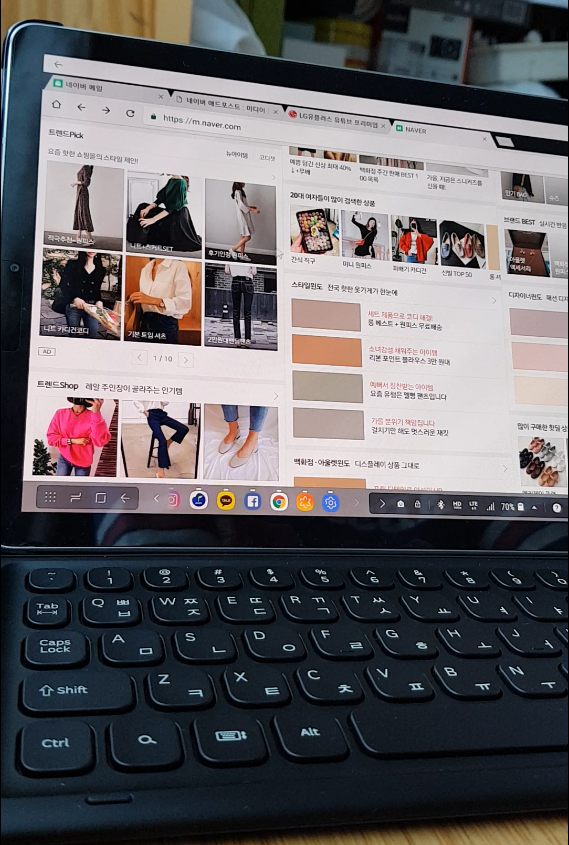
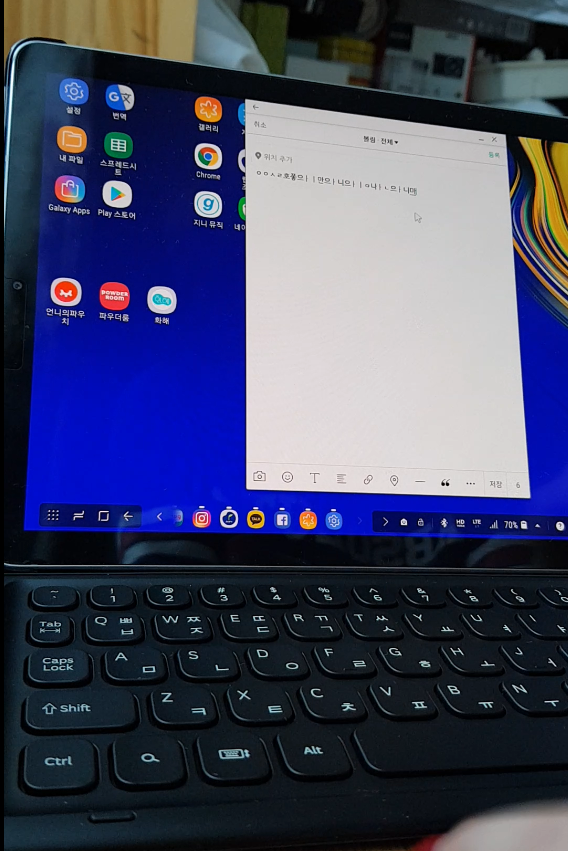
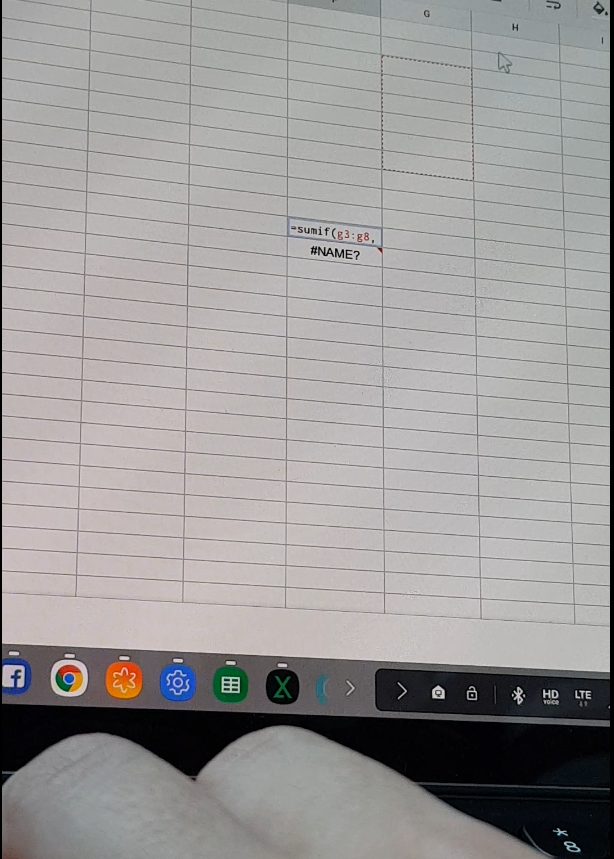
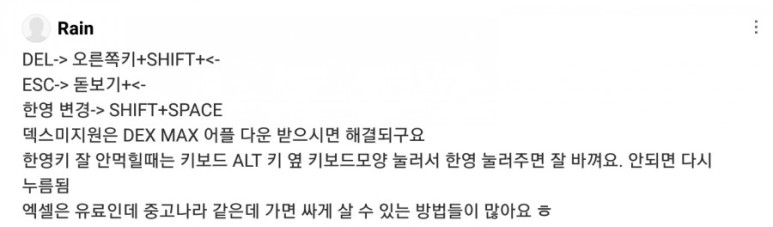

:no_upscale()/cdn.vox-cdn.com/uploads/chorus_asset/file/11933411/setienne_180806_2797_1435.jpg)
:no_upscale()/cdn.vox-cdn.com/uploads/chorus_asset/file/11933401/setienne_180806_2797_1404.jpg)
:no_upscale()/cdn.vox-cdn.com/uploads/chorus_asset/file/11933405/setienne_180806_2797_1406.jpg)
:no_upscale()/cdn.vox-cdn.com/uploads/chorus_asset/file/11933407/setienne_180806_2797_1434.jpg)
:no_upscale()/cdn.vox-cdn.com/uploads/chorus_asset/file/11933403/setienne_180806_2797_1409.jpg)
:no_upscale()/cdn.vox-cdn.com/uploads/chorus_asset/file/11933399/setienne_180806_2797_1351.jpg) Drawing by Dami Lee / The Verge
Drawing by Dami Lee / The Verge:no_upscale()/cdn.vox-cdn.com/uploads/chorus_asset/file/11933389/setienne_180806_2797_1317.jpg)
:no_upscale()/cdn.vox-cdn.com/uploads/chorus_asset/file/11933397/setienne_180806_2797_1376.jpg)
:no_upscale()/cdn.vox-cdn.com/uploads/chorus_asset/file/11933393/setienne_180806_2797_1345.jpg)
:no_upscale()/cdn.vox-cdn.com/uploads/chorus_asset/file/11933409/setienne_180806_2797_1437.jpg)